When you’ve received an order, you may sometimes want to send a note to your customer with updates, requests or a parcel tracking number.
Bare in mind, if you require the customer to respond, it’s better if you contact the customer directly by phone or email.
Sending Order Notifications
Step 1: Log into your vendor dashboard, go to the Orders section and select the relevant order:
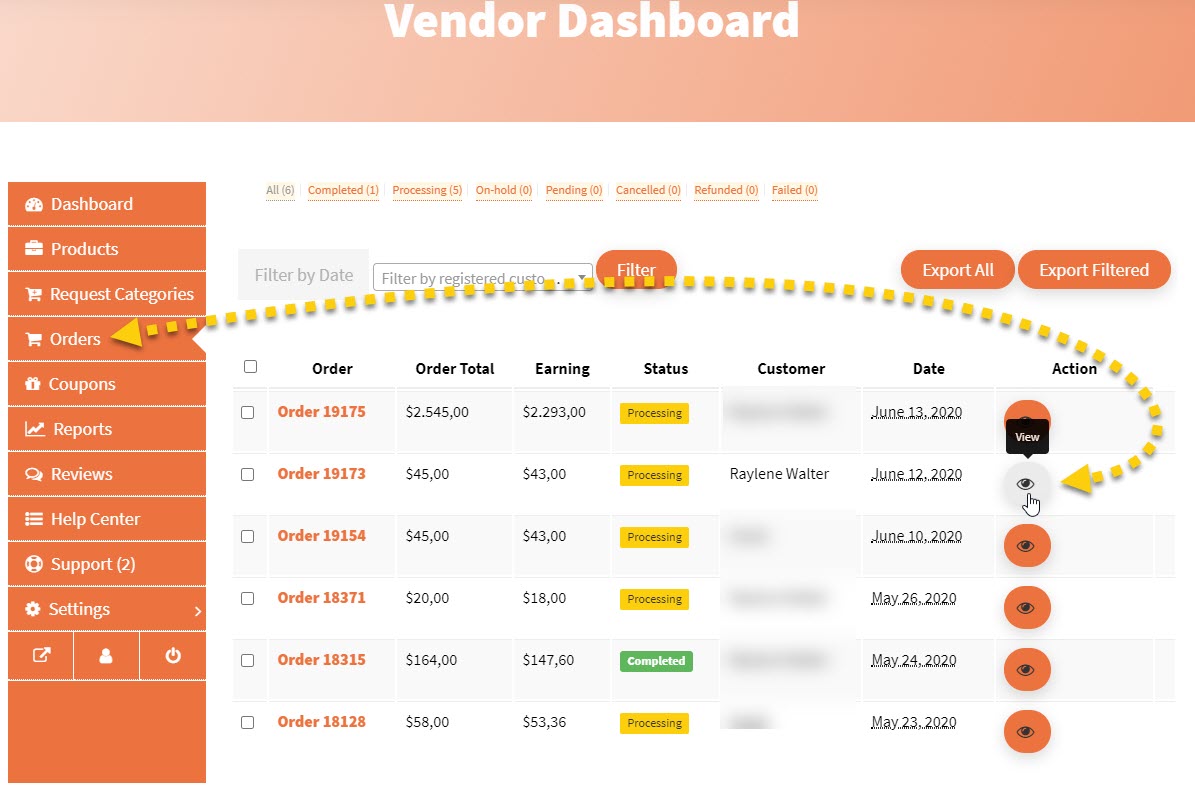
Step 2: On the relevant order page, toward the bottom-right, select Customer note (default option) then simply write your note and click Add Note:
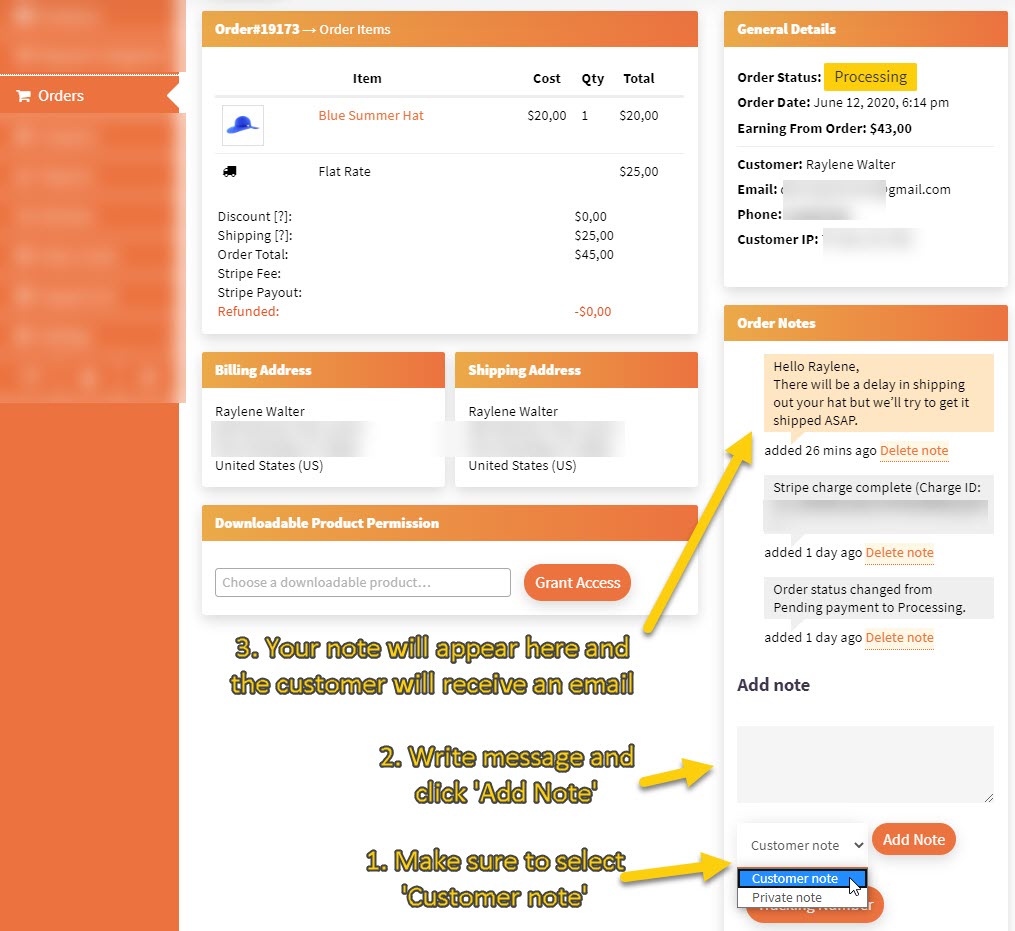
Your customer will receive an order update email containing your note, which looks like this:
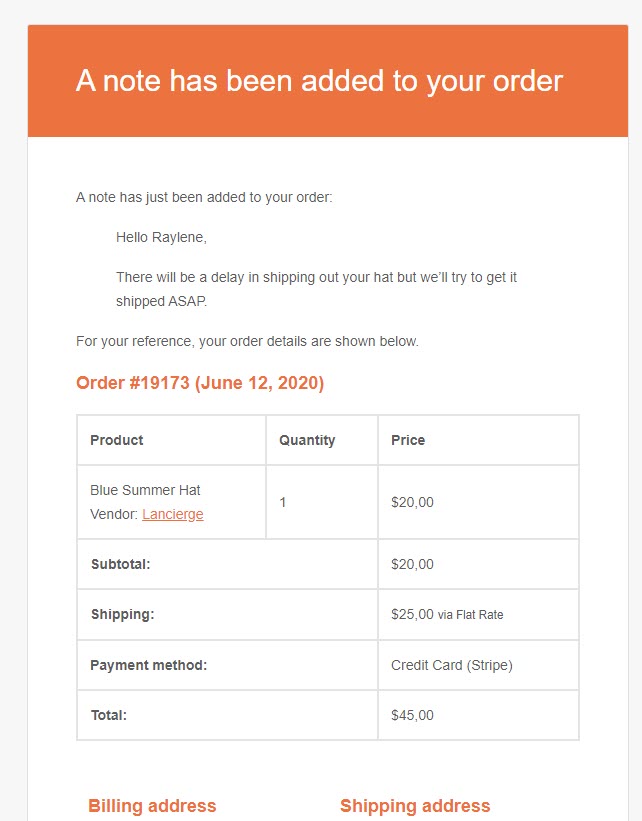
Sending Tracking Information
Once you’re ready to send tracking information to your customer, simply use the Tracking Number option, fill out the tracking details and submit:
Once submitted, your customer will receive an email shortly with the details: