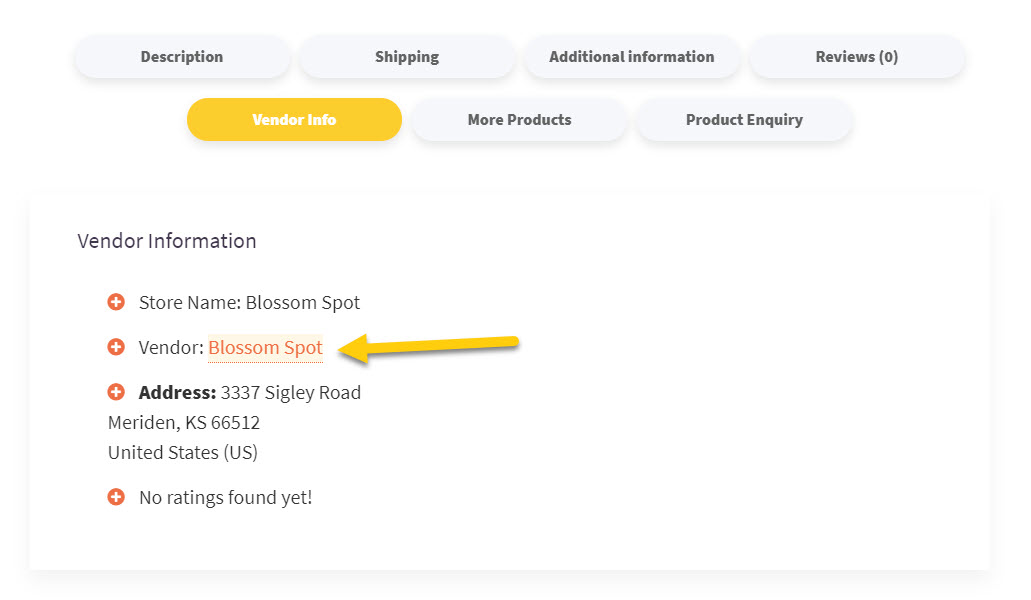On a single product page, customers can view the details of the associated vendor:
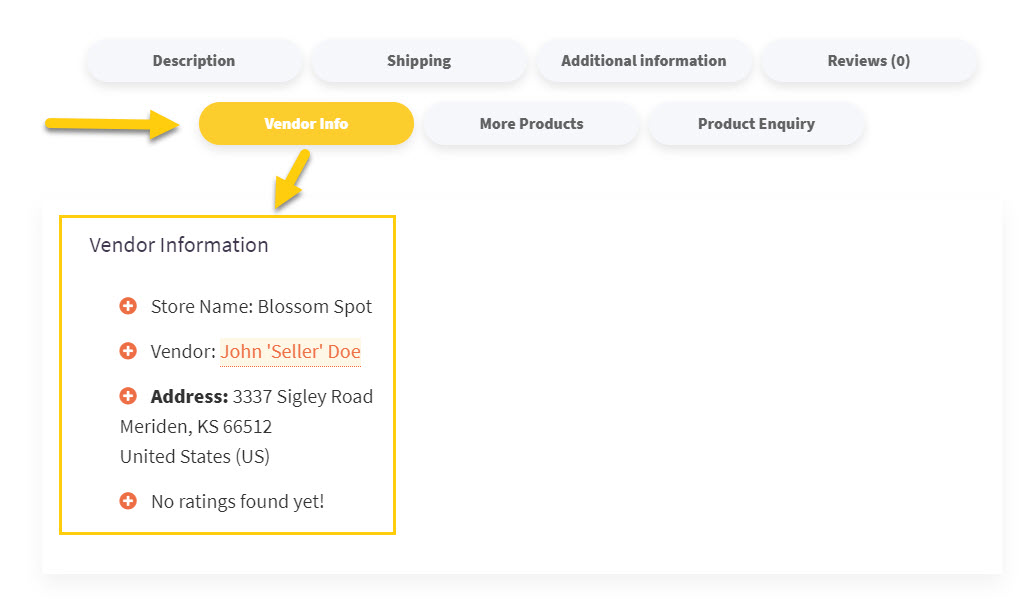
Some businesses would prefer to also display the store name instead of an individual’s first and last names next to Vendor:.
In the case of the above example, it should say Blossom Spot instead of John 'Seller' Doe.
To make this change, navigate to the Account Details section of your user dashboard My Account → Account Details and change the Display name to your preference:
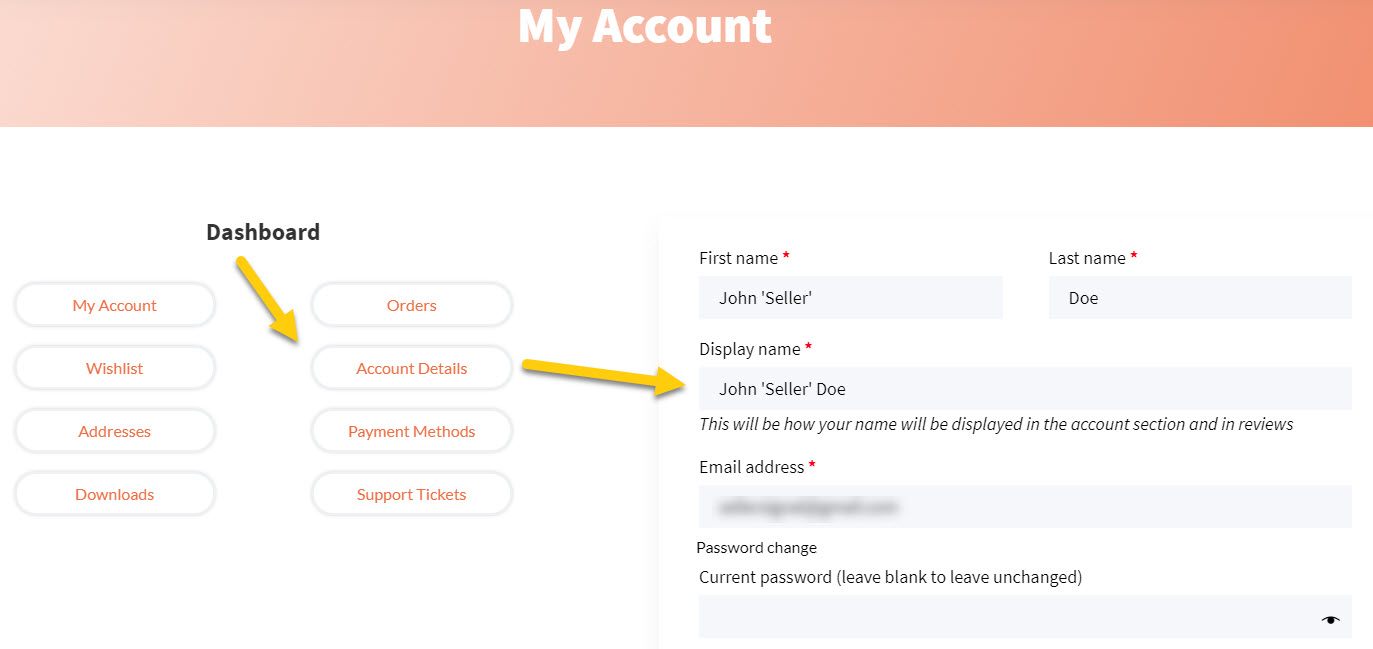
Remember to save the change when you’re done:
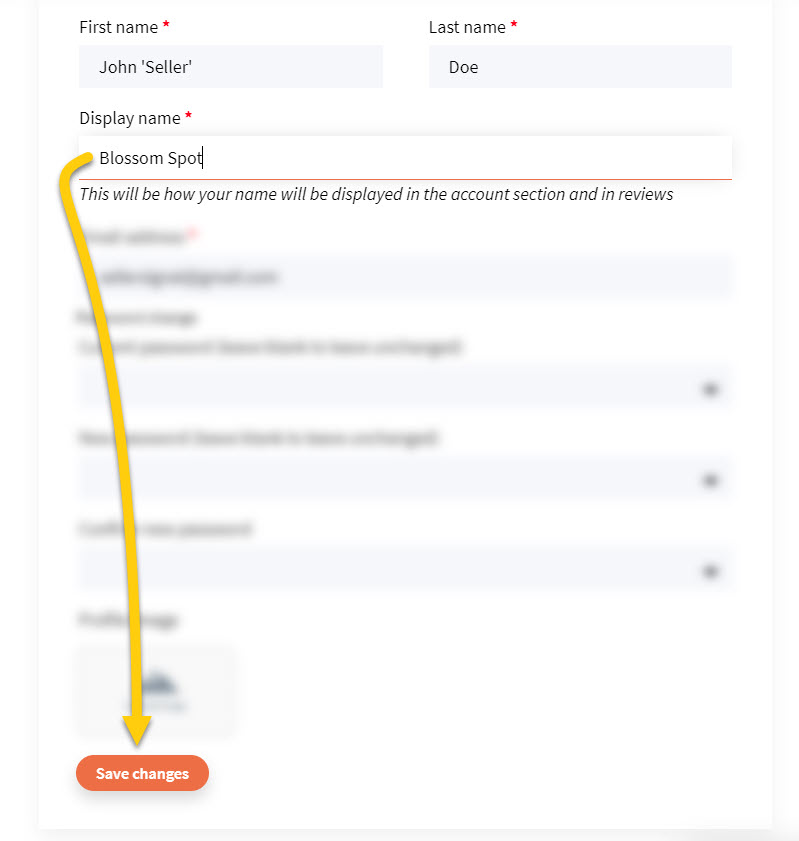
Your change is now reflected on the Vendor Info product tab: