During order processing, there are several stages that an order can go through.
They’re listed as follows:
- Canceled
- Completed
- Failed
- On hold
- Pending payment
- Processing
- Refunded
All orders start in the Processing stage unless there’s a delay or problem with payment in which case the status will instead show Pending payment or Failed:
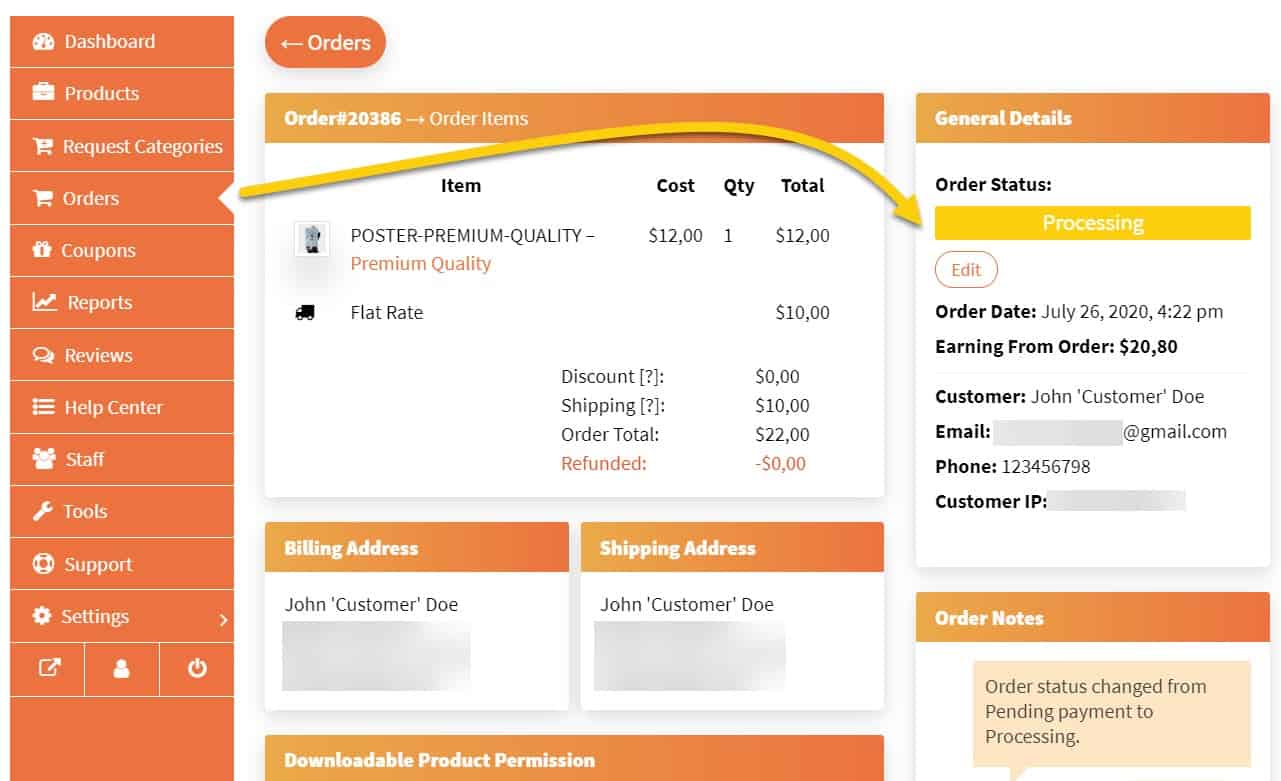
Via your dashboard, by navigating to any order of your choice (Dashboard → Orders → [Order]), you can manually change the status for any order at any time.
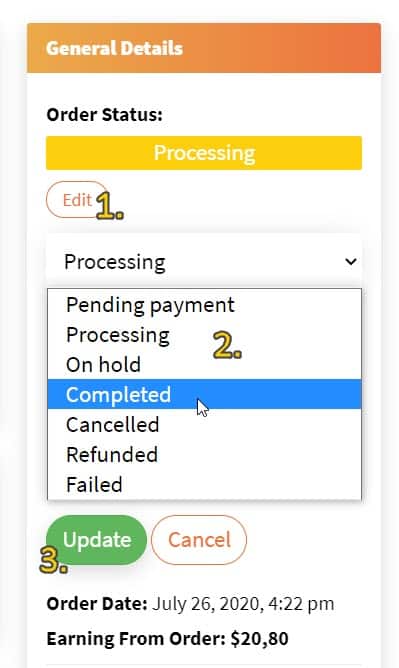
This is an important step for your own reference as well as for keeping customers notified of their orders.
Any time you change the order status, the customer will automatically receive notification by email and/or SMS*.
*The customer will only receive SMS notifications if they agree to it during checkout. We currently support SMS notifications for customers in United States, Canada, United Kingdom, and Denmark.
These are the status changes you’re likely to make most of the time:
- Set status to
Completedwhen you’ve dispatched an order - Set status to
On holdwhen you need to verify something, require additional information from the customer, or need to screen an order for security reasons - Set status to
Canceledwhen you’ve processed an order cancellation request - Set status to
Refundedwhen you’ve processed a refund request
If you want to provide further details to the customer about a status change, use the order notification facility to write them after you’ve applied the change.