We allow vendors to calculate and set their own shipping rates for customer orders on a per zone/region basis.
To get started, navigate to the Shipping Settings section Dashboard → Settings → Shipping Settings.
By default, we’ve enabled the most widely popular shipping destinations, but you can always request additional zones if any are missing as per your needs.
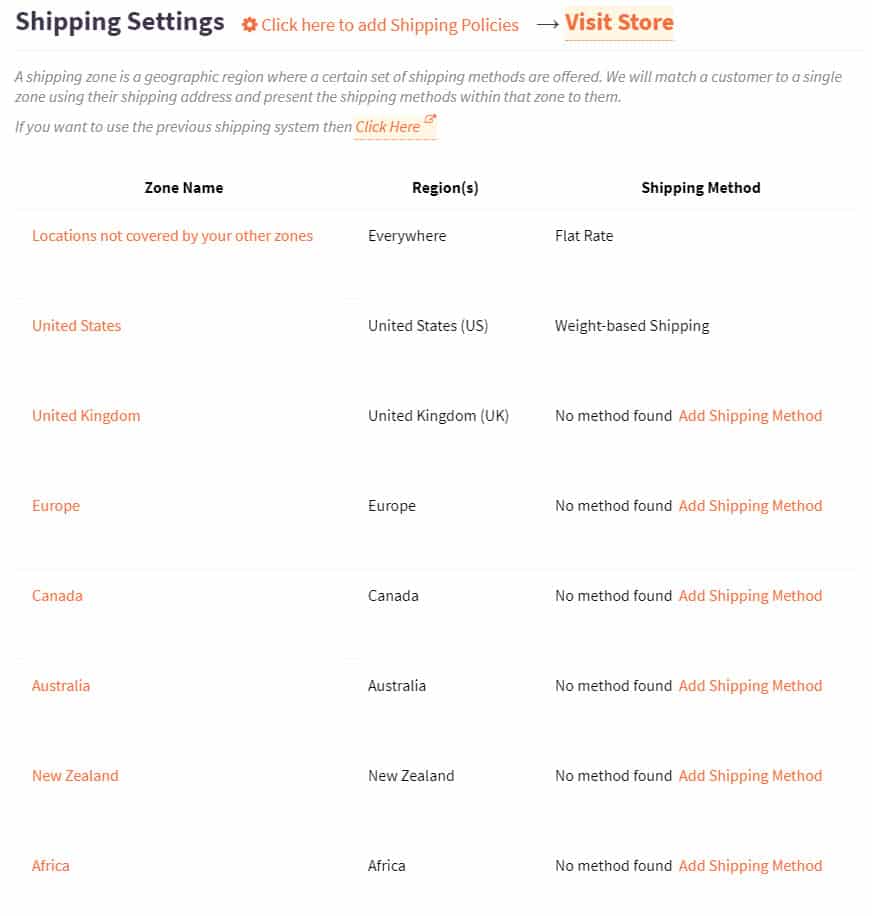
Otherwise, you’ll also be able to define a shipping rate for all other locations which haven’t been enabled or for which you haven’t added a shipping method.
For demonstration purposes, let’s choose United States.
Shipping Methods
We support 4 shipping methods:
- Flat rate
- Local pickup
- Free shipping
- Weight-based shipping
Once you’ve selected a shipping zone, click the Add Shipping Method button to select a shipping method:
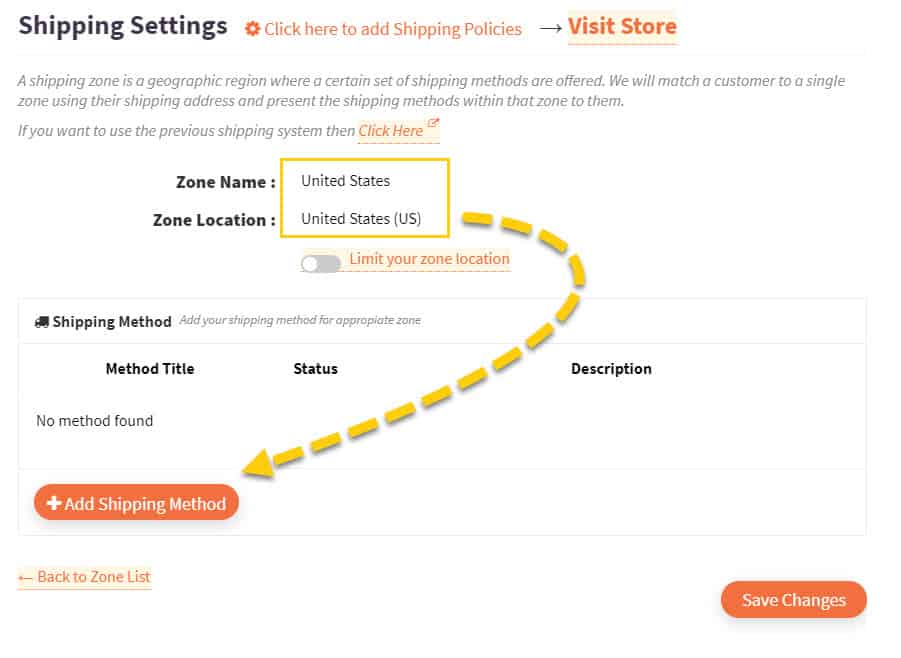
You’ll then be presented with a modal window showing the various methods available:
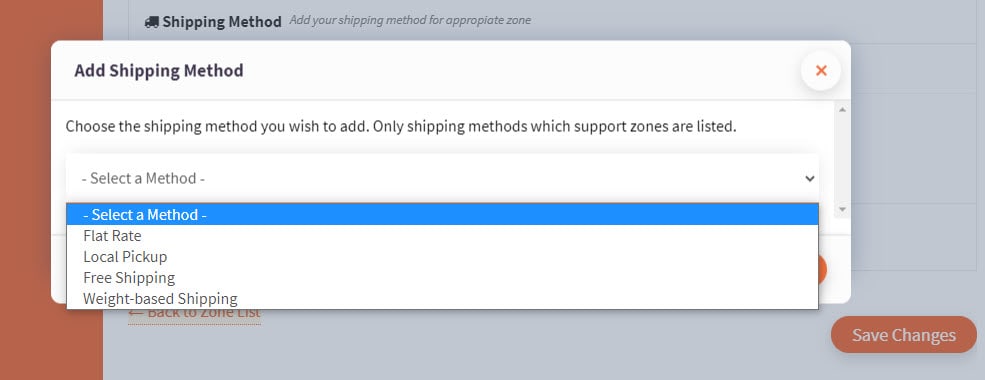
For each shipping zone, you can choose any shipping method you like on a per zone basis.
Flat Rate Shipping
Flat rate shipping—provided that the order size doesn’t influence the final fee—is a popular choice because customers know in advance exactly what they’ll be charged for shipping regardless of the quantity, weight or volume of items in their order.
To set a flat rate shipping fee, select Flat Rate from the shipping methods dropdown and then click Add Shipping Method:
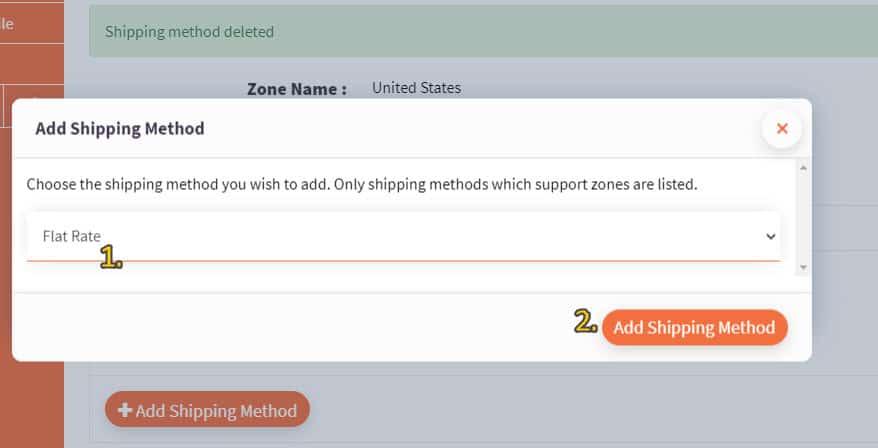
Next, click the Edit button:
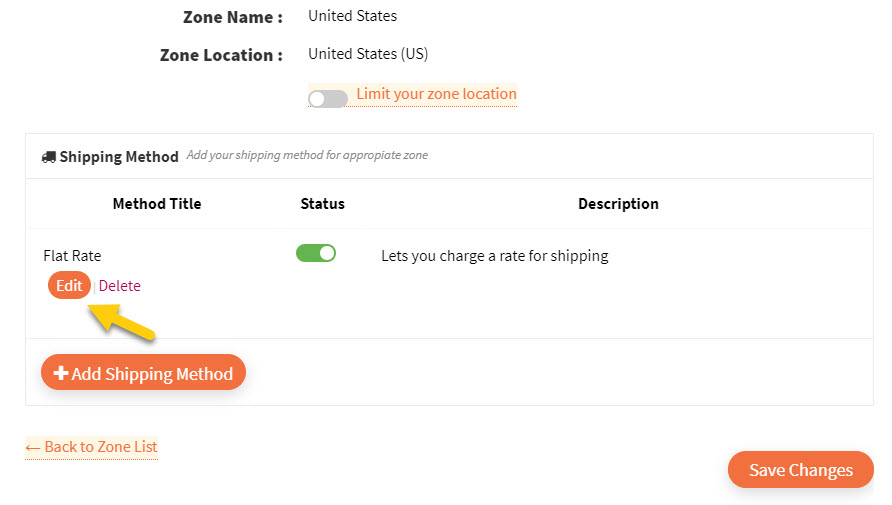
Now you’ll be able to:
- set the shipping method title for your own reference;
- determine the cost; and
- write a custom description of the shipping method for your own reference.
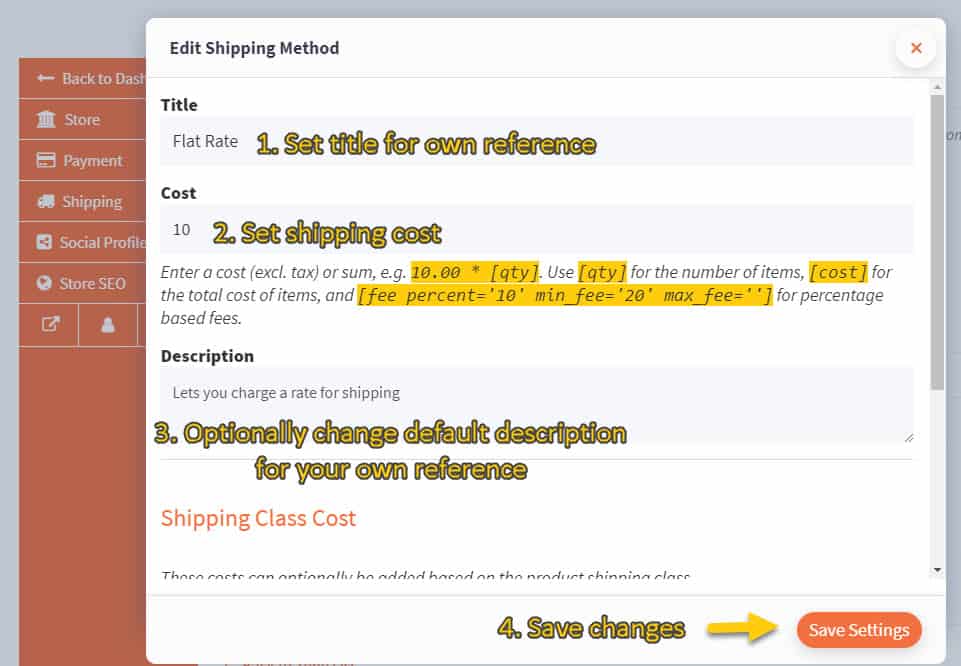
You can optionally use simple formulas to define the flat rate cost such as inputting 10.00 * [qty] in the Cost field, which translates to $10.00 per item quantity purchased.
In other words:
- One bulk bag of almond nuts = $10.00 flat rate shipping
- Two bulk bags of almond nuts = $20.00 flat rate shipping
- Three bulk bags of almond nuts = $30.00 flat rate shipping
By scrolling down further, you’ll also find the option to set an additional Shipping Class Cost on top of the regular flat rate cost you set at the beginning:
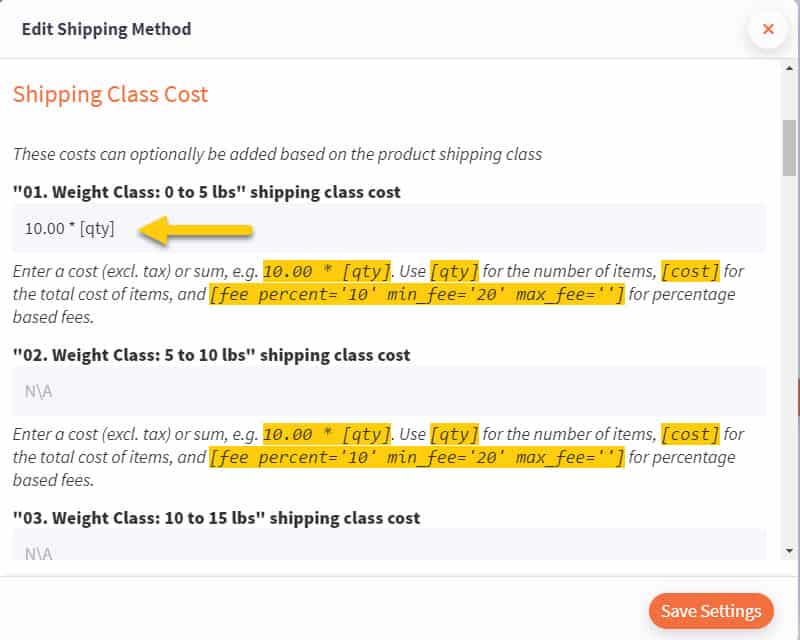
In the above example, two bulk bags of almonds would cost $20.00 for the regular flat rate (10.00 * [qty] formula from previous example) plus $20.00 extra if the bulk almond bag belongs to the 0 to 5 lbs weight class and we use the same formula again.
In total, this would be $40.00 for shipping.
Adding a product to a weight class is something you can optionally do when initially adding them to your store:
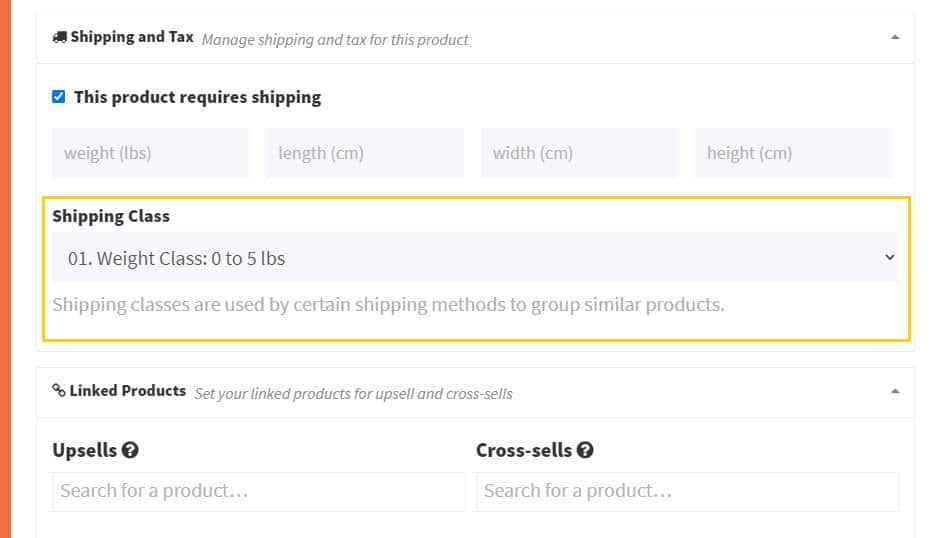
Finally, you can also set an additional fee for all products that don’t belong to any shipping classes and also choose a calculation type for both products with and without weight classes:
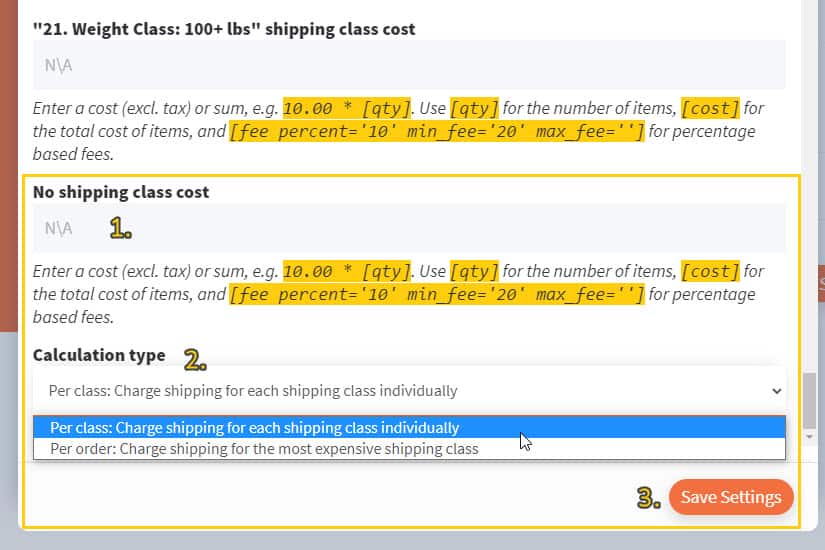
Finally, remember to save your changes!
Local Pickup
Offering local pickup simply means you can charge a flat fee which covers the costs of you preparing the parcel to be collected by the customer at your store or warehouse.
Setting a cost is straightforward:
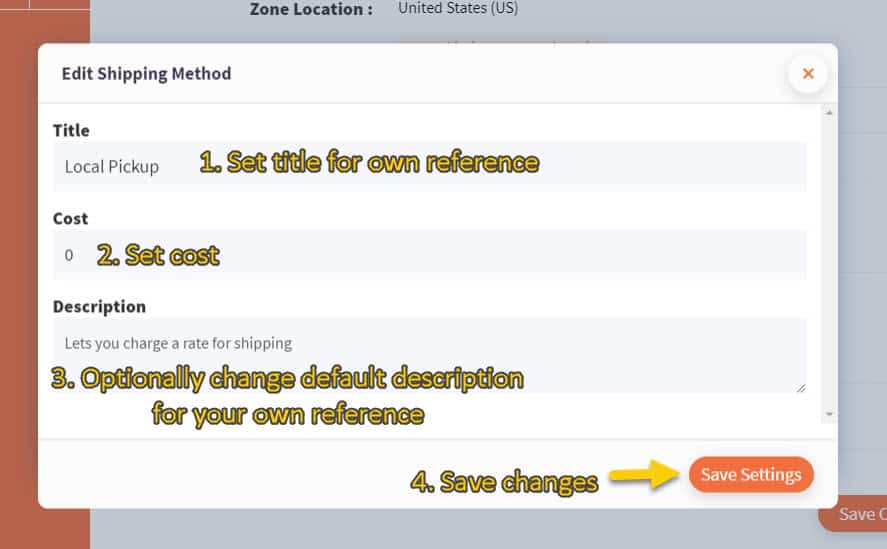
Free Shipping
Our free shipping method allows you to set a minimum order price point at which the customer won’t be charged any shipping fees:
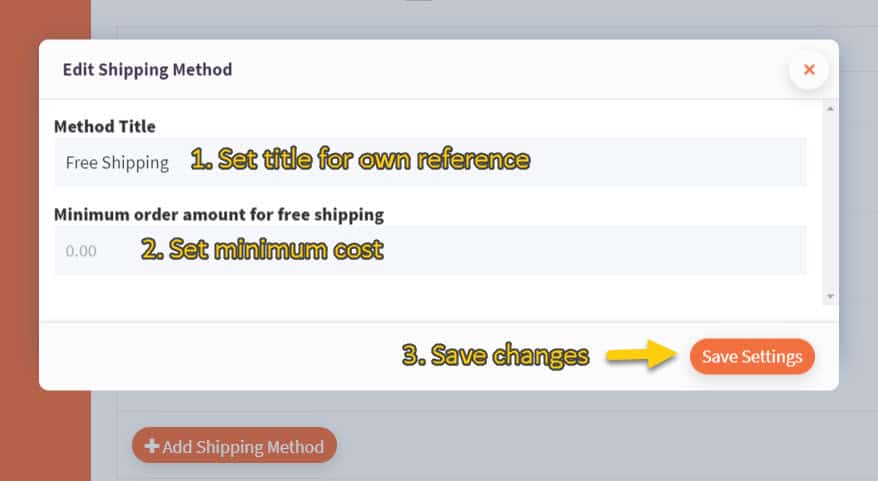
Weight-Based Shipping
It’s also possible to calculate shipping costs based on the total weight of an order.
Currently, we support:
- Setting a flat rate cost based on multiple weight ranges
- Setting a price multiplier based on weight units; the multiplier can be increased based on multiple weight ranges
To get started:
- set a title for your own reference;
- optionally write a description for your own reference; and
- click
Configure shipping rulesto open up additional options.
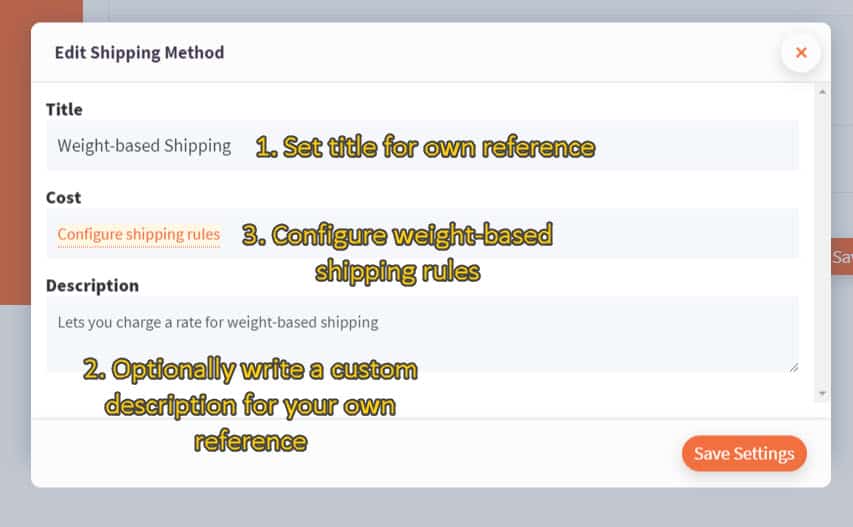
First, select the calculation method you’d prefer to use. We’ll go over both options starting with Flat rate per range.
Flat Rate per Range
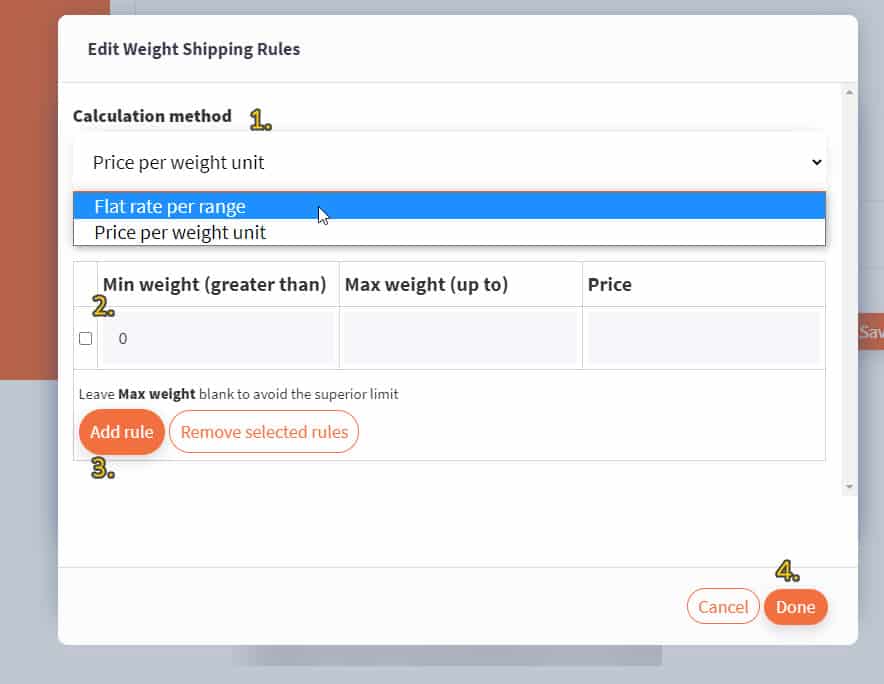
Define the range for the first row and optionally add more rules as needed.
Let’s look at the following example of rules:
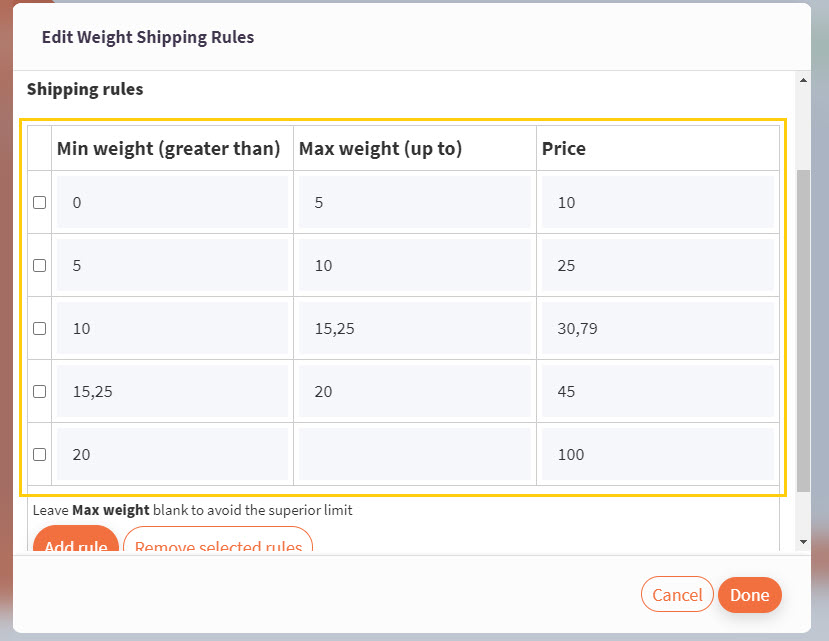
Above, we’re saying:
- If the total weight of the order is between 0 and 5 lbs, the shipping cost is $10.
- If it’s between 5 and 10 lbs, the cost is $25.
- If it’s between 10 and 15,25 lbs (just to demonstrate use of decimal separators), the cost is $30,79.
- If it’s between 15,25 and 20, the cost is $45.
- If it’s any value above 20, the cost will be $100.
We recommend that you leave the Max weight (up to) column blank in the last row rule that you set so there is no superior limit.
Put differently, if you set a superior limit at for example 40 lbs, but the total order weight is above 40 lbs, you now have no rules that apply under such circumstance and then the shipping cost becomes null or “0”.
Either leave the second column of the last rule blank or set a very high superior limit that you don’t expect any customer will exceed with their order.
Price per Weight Unit
Let’s see an example using the Price per weight unit option:
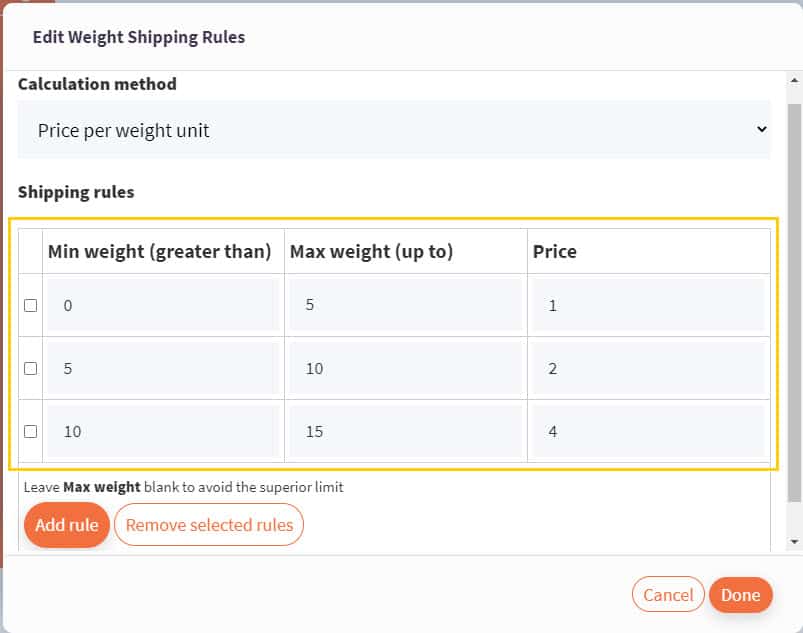
Above, we’re saying:
- When the total order weight is between 0 and 5 lbs, the cost is $1 per lb. With a 4 lbs order, the cost would be $4 (4 lbs * $1).
- For the second rule, a 8 lbs order would cost $16 to ship (8 lbs * $2).
- For the third rule, a 13 lbs order would cost $52 to ship (13 lbs * $4).
Note: As in the previous example, it’s best practice to leave the Max weight (up to) blank in the last row rule or alternatively set a very high superior limit.
Whether you choose Flat rate per range or Price per weight unit, you can add as many rules as you like.